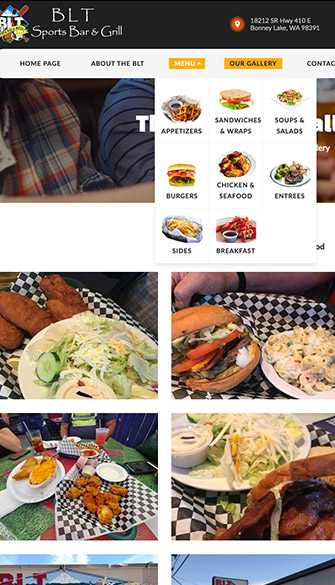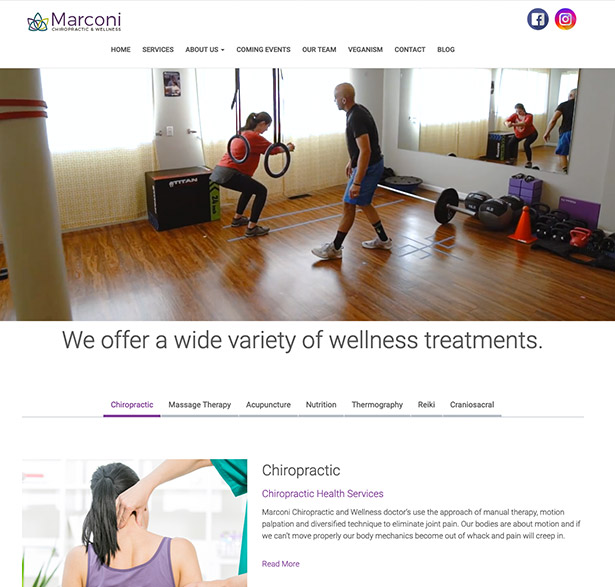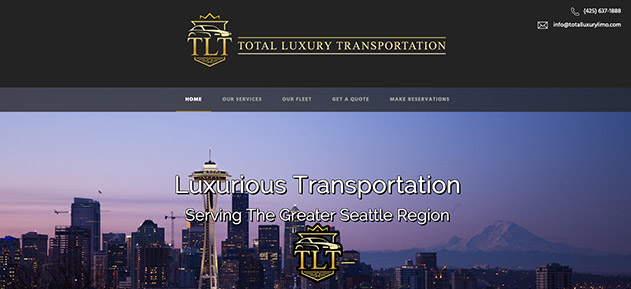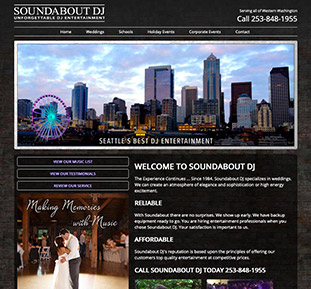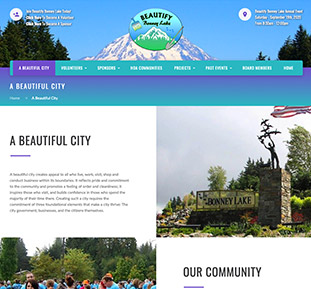We began our journey 13 years ago, and had Darrin at Notable Web design our website. We had so many different ideas and he was so knowledgeable to deliver those ideas into our website.

When you have a website online, you may want to check on how many people are coming to your website. cPanel has several built in statistic reports.
Please note: The stats may not begin working and updating during the first 24 hours.
The favored program is AWStats. This program updates every 24 hours, and also instantly updates when you click the "Update now" link. The statistics report gives details about the amount of people coming to your website, and other information like:
To access this information, please do the following:
You are now looking at the web site statistics for your domain.
http://awstats.sourceforge.net/docs/awstats_glossary.html
You may need to login to your WHM and activate the web statistics.
You can specify an IP address which you do not want logged in AWStats. This will allow you to view your site and make updates, without affecting the daily statistics.
We began our journey 13 years ago, and had Darrin at Notable Web design our website. We had so many different ideas and he was so knowledgeable to deliver those ideas into our website.

Thanks for all you are doing for me! The website that you created for my accounting business is incredible! I've shown it to my clients and they absolutely love it!

YES!!!! This website Looks awesome! Thank you so much! I truly should not be this excited but I am! Incredible job Darrin!

Our new Beautify Bonney Lake website is now live!!! Thanks to Darrin with Notable Web for making this fantastic site possible.

Pards, you have outdone yourself once again. You have been working with me for over 15 years and I sincerely appreciate you!

Thank you for the SEO services you provided for our RV Center. You helped our websites attract a lot of new customers. Way to go Darrin, you are the best!