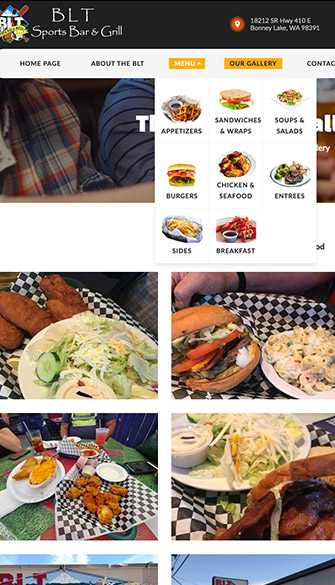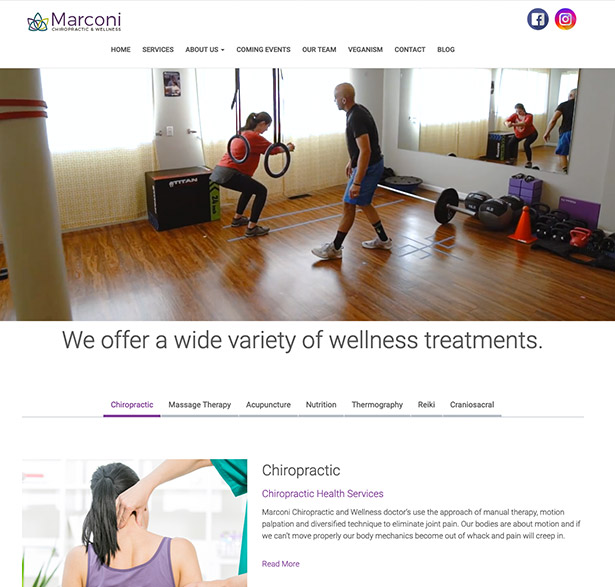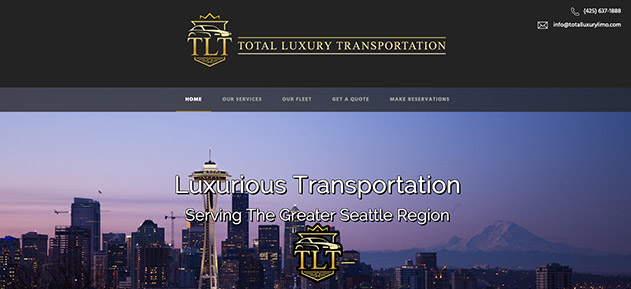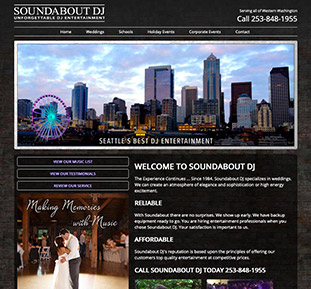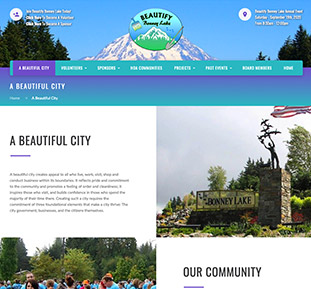We began our journey 13 years ago, and had Darrin at Notable Web design our website. We had so many different ideas and he was so knowledgeable to deliver those ideas into our website.

You can import a contact list to Horde. Go to the Address Book icon at the top and click the Import/Export icon at the top. Finally, select the type under "Import Address Book step 1" and click the Next button. On the "Import Step 2" page, review the information and click the Next button. On the "Import Step 3" page, confirm that you have at least two field names under "Matching fields" and click the Next button.
You can export the contact list that you have stored in Horde. Go to the Address Book icon at the top and click the Import/Export icon at the top. Finally, select the type under "Export Address Book" and click the Export button.
You can import a contact list to Round Cube by going to Address Book at the top, then click the "Import contacts" icon.
You can export the contact list that you have stored in Round Cube by going to Address Book at the top, then click the "Export contacts in vCard format" icon.
In order to import and export your address book, you will need to install the SquirrelMail Address Book Import-Export plugin.
We began our journey 13 years ago, and had Darrin at Notable Web design our website. We had so many different ideas and he was so knowledgeable to deliver those ideas into our website.

Thanks for all you are doing for me! The website that you created for my accounting business is incredible! I've shown it to my clients and they absolutely love it!

YES!!!! This website Looks awesome! Thank you so much! I truly should not be this excited but I am! Incredible job Darrin!

Our new Beautify Bonney Lake website is now live!!! Thanks to Darrin with Notable Web for making this fantastic site possible.

Pards, you have outdone yourself once again. You have been working with me for over 15 years and I sincerely appreciate you!

Thank you for the SEO services you provided for our RV Center. You helped our websites attract a lot of new customers. Way to go Darrin, you are the best!