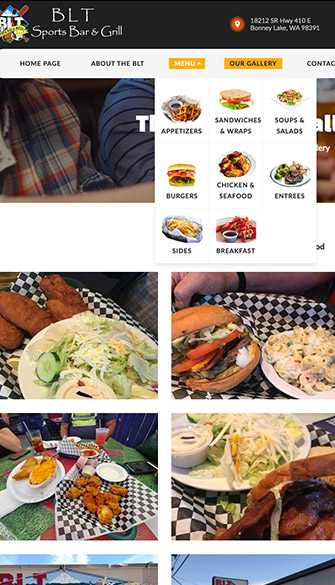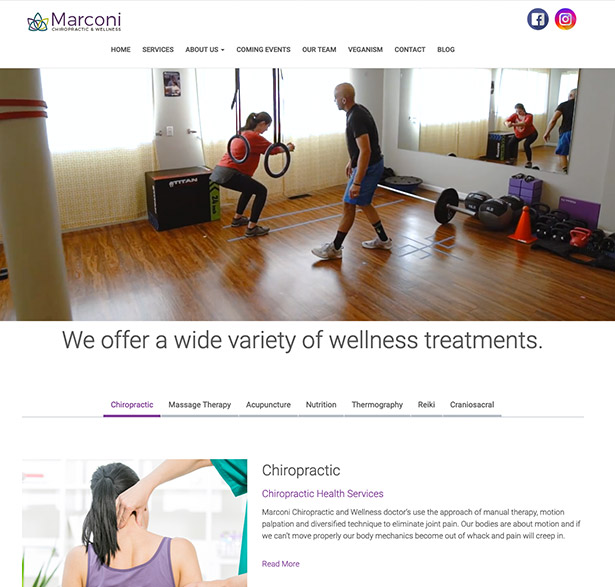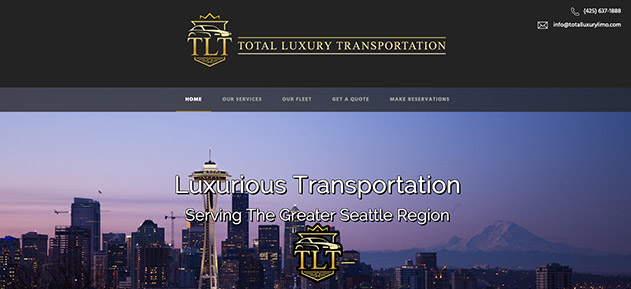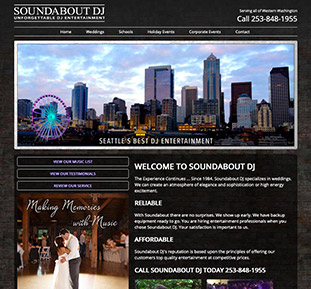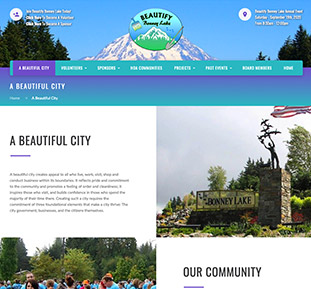We began our journey 13 years ago, and had Darrin at Notable Web design our website. We had so many different ideas and he was so knowledgeable to deliver those ideas into our website.

To password protect directory:
Note: At this time, cPanel can only protect directories, not individual files. Any file that needs protection can be placed in a protected directory.
Warning! This password has a maximum of 8 characters. Any characters typed beyond the first 8 will not be required by visitors.
To ensure you directory has been password protected, launch you browser and visit the folder. If the browser prompts you to login, then your directory has been password protected.
Check the folder ownership on the .htpasswds folder (above public_html). Change them from user.user to user.nobody and ensure the permissions are set to 750 and then refresh your protected page. The error will be gone. Note: Shared and reseller customers will need Notable Web's help to change any file's ownership. Please join us in live chat or on the phone for this change.
We began our journey 13 years ago, and had Darrin at Notable Web design our website. We had so many different ideas and he was so knowledgeable to deliver those ideas into our website.

Thanks for all you are doing for me! The website that you created for my accounting business is incredible! I've shown it to my clients and they absolutely love it!

YES!!!! This website Looks awesome! Thank you so much! I truly should not be this excited but I am! Incredible job Darrin!

Our new Beautify Bonney Lake website is now live!!! Thanks to Darrin with Notable Web for making this fantastic site possible.

Pards, you have outdone yourself once again. You have been working with me for over 15 years and I sincerely appreciate you!

Thank you for the SEO services you provided for our RV Center. You helped our websites attract a lot of new customers. Way to go Darrin, you are the best!