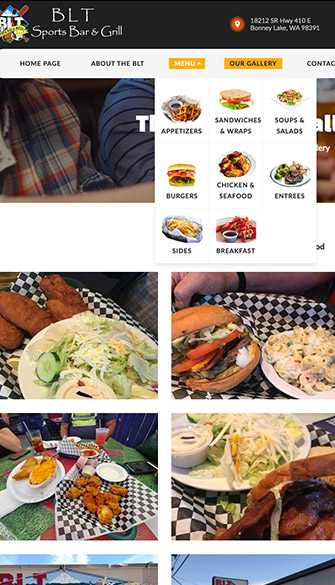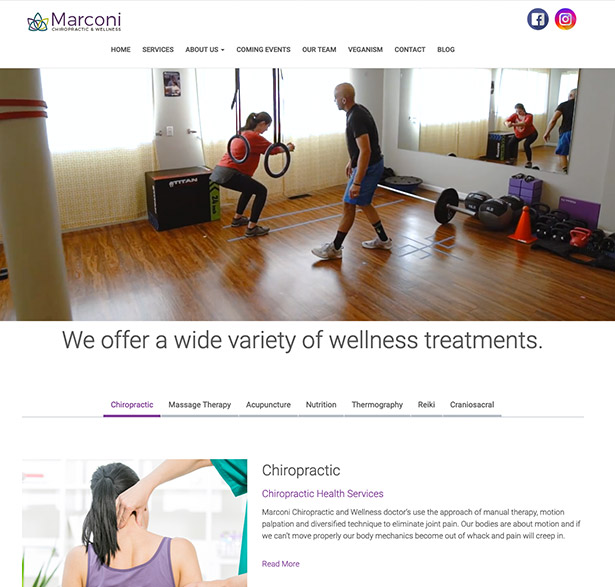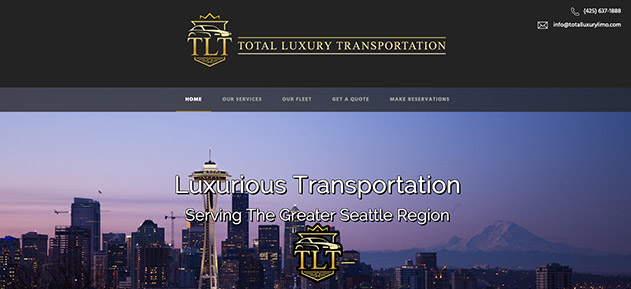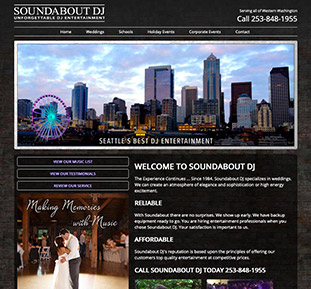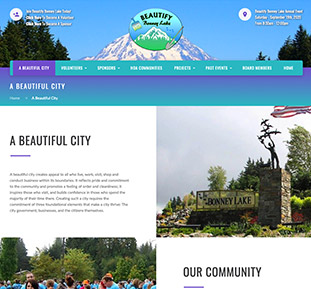We began our journey 13 years ago, and had Darrin at Notable Web design our website. We had so many different ideas and he was so knowledgeable to deliver those ideas into our website.

There may be times where you would like to change the password of your account. It is recommended to change your password at least once a month. It is also recommended to have the password be alpha numeric so it is difficult to guess.
The steps to change your cPanel password are as follows:
You have now just changed your password. Before you proceed, you will be prompted to log back into cPanel.
We began our journey 13 years ago, and had Darrin at Notable Web design our website. We had so many different ideas and he was so knowledgeable to deliver those ideas into our website.

Thanks for all you are doing for me! The website that you created for my accounting business is incredible! I've shown it to my clients and they absolutely love it!

YES!!!! This website Looks awesome! Thank you so much! I truly should not be this excited but I am! Incredible job Darrin!

Our new Beautify Bonney Lake website is now live!!! Thanks to Darrin with Notable Web for making this fantastic site possible.

Pards, you have outdone yourself once again. You have been working with me for over 15 years and I sincerely appreciate you!

Thank you for the SEO services you provided for our RV Center. You helped our websites attract a lot of new customers. Way to go Darrin, you are the best!