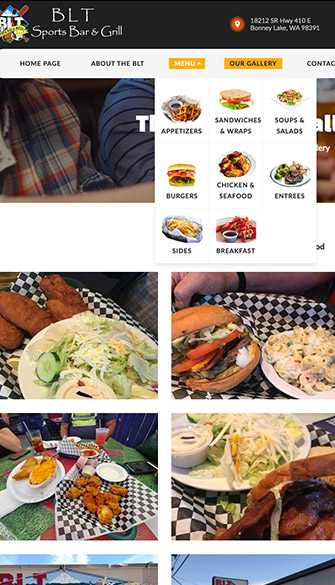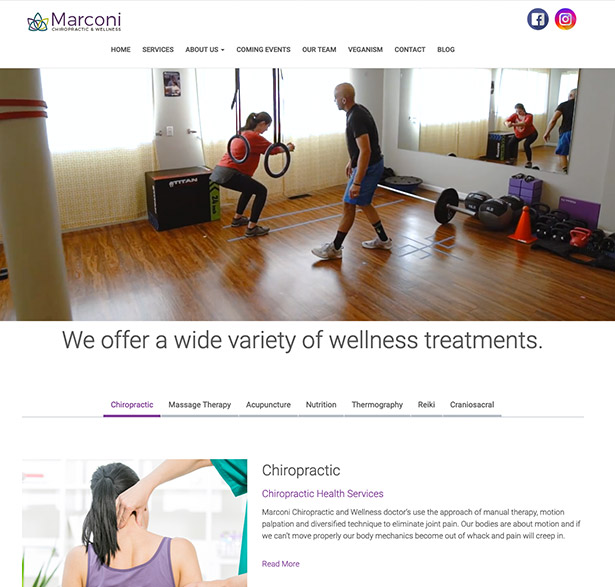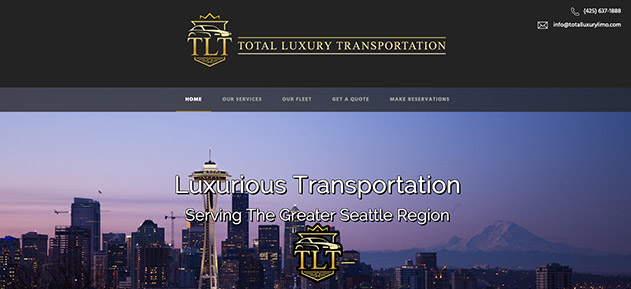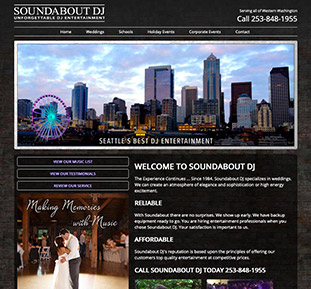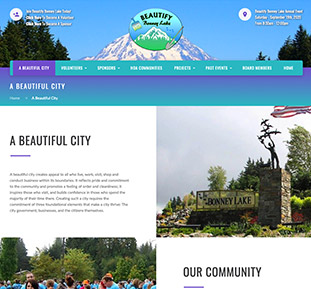We began our journey 13 years ago, and had Darrin at Notable Web design our website. We had so many different ideas and he was so knowledgeable to deliver those ideas into our website.

Fantastico is a great addition to cPanel, which allows users to install the great open source software in just a few clicks. To install a script using Fantastico, please do the following:
*Typical Email Configuration:
Email account: your-name@your-domain.tld
Pop/smtp server: mail.your-domain.tld
Server port: 110
Authentication method: plain
If Fantastico says you cannot install more than one script to the directory, you must uninstall the existing script. If you are sure there is no script installed in that folder, then please contact us via phone or live chat.
We began our journey 13 years ago, and had Darrin at Notable Web design our website. We had so many different ideas and he was so knowledgeable to deliver those ideas into our website.

Thanks for all you are doing for me! The website that you created for my accounting business is incredible! I've shown it to my clients and they absolutely love it!

YES!!!! This website Looks awesome! Thank you so much! I truly should not be this excited but I am! Incredible job Darrin!

Our new Beautify Bonney Lake website is now live!!! Thanks to Darrin with Notable Web for making this fantastic site possible.

Pards, you have outdone yourself once again. You have been working with me for over 15 years and I sincerely appreciate you!

Thank you for the SEO services you provided for our RV Center. You helped our websites attract a lot of new customers. Way to go Darrin, you are the best!